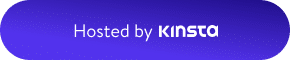In this article, we’ll explore how to conduct live broadcasts on two different platforms using the RODECaster Pro II, how to merge the broadcasts from these platforms, and how participants can hear each other. You can broadcast and host guests on various platforms you can think of such as Zoom, Clubhouse, Twitter Spaces, Streamyard, Twitch, etc. But how can you ensure that your guests can hear each other? The answer follows below.
Preparation for the Broadcast
In the previous article, I discussed the USB capabilities provided by the RODECaster Pro II. If you are broadcasting on a single platform, there’s no problem. All you need to do is connect the device to your computer using the SC27 type-c cable that comes with it and select the RODECaster Pro II Chat device as the input/output device in the sound settings of the software you’re using (Zoom, Clubdeck, etc.). Thanks to the integrated mix-minus feature offered in the RODECaster Pro II Chat sound device, your participants will hear the sounds coming from the connected microphones, other sounds directed from your computer, and the music you play with the SMART pads; but as expected, they will not hear their own voices. But what if you want to enter a broadcast on two different places at the same time?
The Second USB Port Comes to the Rescue
I had mentioned before that the RODECaster Pro II has 2 USB ports. With the first USB port, we can access the RODECaster Pro II Main and Chat sound devices, and with the second USB port, we can access another sound device called the RODECaster Pro II Secondary. The mix-minus feature, which can be turned on and off from the channel settings, is available with the RODECaster Pro II Secondary sound device. In applications where we select this device as the input/output sound device, participants will still not hear their own voices; however, all other sounds reaching the RODECaster Pro II will reach the broadcast.
An important point here is that we will need an additional cable to use the second USB port. If your computer has an additional type-c connection point, you will need a Rode SC 16 or SC17 cable; if you only have a standard USB port, an SC 18 cable will be required. A quality transfer cable will likely work as well.
Let’s Complete the Setup
You can use two separate computers for broadcasting, a single computer with two ports, or a computer and a mobile device. All you need is the right cable selection.
In your first broadcasting application (e.g., Zoom), select the RODECaster Pro II Chat device as the input/output device.
If not already done, activate the mix-minus feature for USB 2 from the channel settings on the RODECaster Pro II. (This setting is active by default.)
In your second broadcasting application (e.g., ClubDeck), select the RODECaster Pro II Secondary device as the input/output device. (If you’re using a mobile device, no additional action is required.)
If you want other sounds played from your computer to reach the broadcast, make sure to select the RODECaster Pro II Main device as the default sound output device of the computer connected with the USB 1 port.
On the RODECaster Pro II, we can associate all the channels we will use with the Faders we want and control the computer sound, the sounds of the first and second broadcasting applications, and thus the participants’ voices during the broadcast.
Feel free to use the comment section for any questions. See you in the next article.