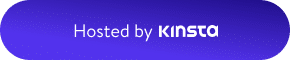As is known, the RODECaster Pro II has two independent USB type-c connection interfaces. With these ports, we have 3 separate audio devices that are independent of each other. Moreover, by equipping these USB audio interfaces with additional features such as mix-minus and multitrack, Rode has essentially combined functions that could be done using multiple devices into a single product.
In this article, we will look at how to configure USB interfaces, how to include remote guests in our recordings with the mix-minus feature, and the use of the multitrack feature in our DAWs.
RODECaster Pro II Mixer Structure
The RCP II is a powerful sound console that houses 9 inputs and numerous output options. While the previous version targeted the podcast community more, this time improvements have been made for musicians, gamers, live broadcasters, and users producing content of all kinds. The device has 4 XLR/TRS inputs for microphones, instruments, and other line-level devices, a Bluetooth connection for smartphones and other wireless devices, SMART Pads for triggering sounds, and 3 separate USB input devices that can be used with computers/smart devices. Alongside these input options, there are outputs for monitors, headphones, and again, 3 USB audio outputs. It is possible to manage all these inputs/outputs with 6 physical and 3 virtual Faders, and to customize these Faders.
An important point to remember here is that despite some customizations and differences, all the sound content collected with the inputs to the device is mixed and presented from the monitor, headphone, and USB output devices. In other words, the content heard from these three separate output units is the same.
Physical Structure of USB Connection Points
To use the RODECaster Pro II efficiently, it’s crucial to understand the offered USB connection points and the 3 separate audio devices that come with these connections. These audio devices can be assigned to different Faders and offer different features in some cases.
The first USB connection point has two independent audio devices named ‘RODECaster Pro II Main’ and ‘RODECaster Pro II Chat’, while the second USB connection point has another audio device called ‘USB Secondary’. You can examine the differences in the features offered in the table below.
*table
Generally, the first USB connection point is used to connect to your main computer, while the second USB connection point is used to connect to a second computer or smartphone. If you have a two-computer workflow, you can plan which computer to use for sound, and which for chat, gaming, or similar purposes and make your connections accordingly. Also, you can configure 3 separate audio devices independently by connecting both USB connection points on the RODECaster Pro II to the same computer with 2 cables.
USB Main: Primary USB Audio Output Device
The main output of the RODECaster Pro II is called ‘RODECaster Pro II Main’. To use this output on your computer, all you need to do is plug the USB Type-C cable provided with the device into the USB port number 1 on the back of the device and set the ‘USB Main’ device as the default sound device in your computer’s sound settings.
*If your computer does not have a Type-C connection point, you can purchase the Rode SC18 Type-C/A connection cable.
*When you connect the RODECaster Pro II via the USB 1 port, you will see another device called ‘RODECaster Pro II Chat’ in your list of sound devices. I will explain the difference of this device below.
*When you select the ‘RØDECaster Pro II Main’ device as the default sound device on your computer, all kinds of sounds playing on your computer are sent to the USB 1 sound device. Similarly, all mixes on the RODECaster Pro II are directed to your computer to be used in your desired DAW, broadcasting and communication applications, games, or platforms.
*’RØDECaster Pro II Main’ is a multitrack audio device. That means you can record the main mix on the RODECaster Pro II or each channel separately using DAW-like software that allows you to select different channels on the sound devices.
*’RØDECaster Pro II Main’ USB device has 16 channels arranged as follows:
1=Mix L
2=Mix R
3=XLR/TRS 1
4=XLR/TRS 2
5=XLR/TRS 3
6=XLR/TRS 4
7=Bluetooth L
8=Bluetooth R
9=SMART Pads L
10=SMART Pads R
11=USB Main L
12=USB Main R
13=USB Chat L
14=USB Chat R
15=USB Secondary L
16=USB Secondary R
If you are using software that does not allow channel selection on the sound device, your software will likely use the first 2 channels as stereo. In this case, there’s no need to worry; the first two channels contain the entire mix. If your software presents all 16 channels combined, please limit the number of channels used in the software settings.
Now that you’ve had an overview of how the RODECaster Pro II’s USB connections and audio devices work, in the next article, we’ll examine how to include remote guests in our recordings with the mix-minus feature, as well as a more detailed look at the multitrack feature in our DAWs.